Connecting ClickHouse to Hashboard
Hashboard is an interactive data exploration tool that enables anyone in your organization to track metrics and discover actionable insights. Hashboard issues live SQL queries to your ClickHouse database and is particularly useful for self-serve, adhoc data exploration use cases.
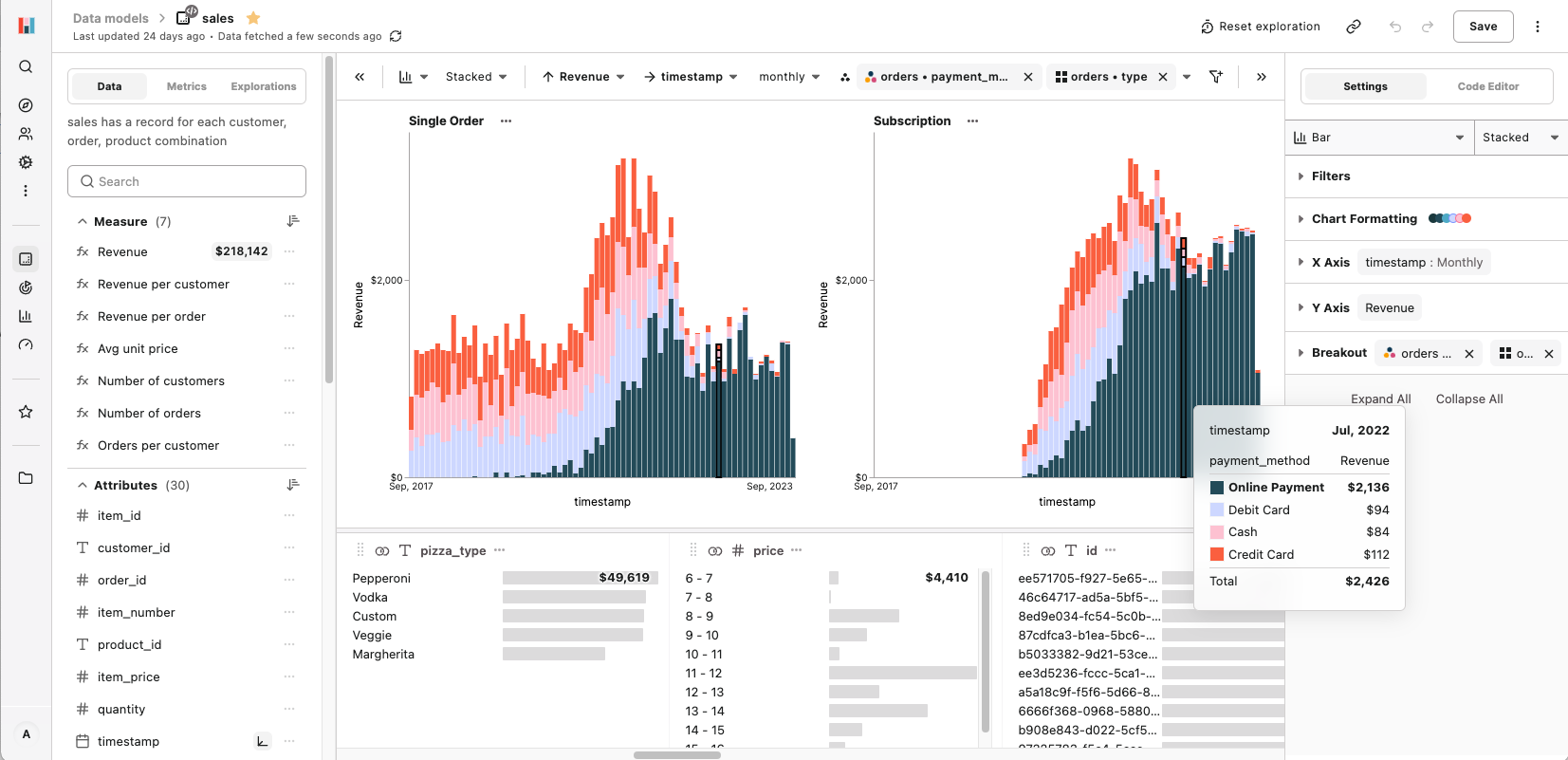
This guide will walk you through the steps to connect Hashboard with your ClickHouse instance. This information is also available on Hashboard's ClickHouse integration documentation.
Pre-requisites
- A ClickHouse database either hosted on your own infrastructure or on ClickHouse Cloud.
- A Hashboard account and project.
Steps to Connect Hashboard to ClickHouse
1. Gather Your Connection Details
To connect to ClickHouse with native TCP you need this information:
The HOST and PORT: typically, the port is 9440 when using TLS, or 9000 when not using TLS.
The DATABASE NAME: out of the box there is a database named
default, use the name of the database that you want to connect to.The USERNAME and PASSWORD: out of the box the username is
default. Use the username appropriate for your use case.
The details for your ClickHouse Cloud service are available in the ClickHouse Cloud console. Select the service that you will connect to and click Connect:
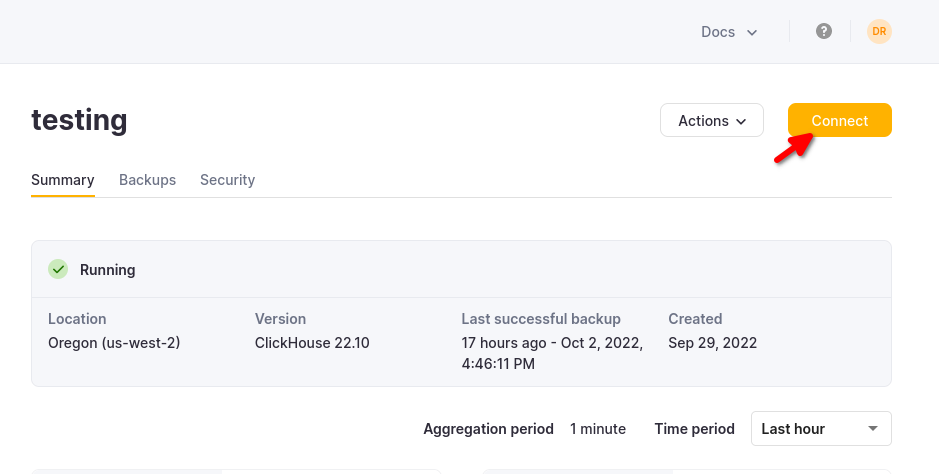
Choose Native, and the details are available in an example clickhouse-client command.
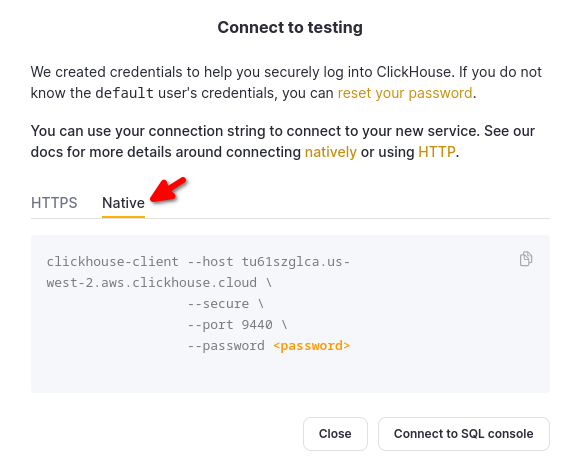
If you are using self-managed ClickHouse, the connection details are set by your ClickHouse administrator.
2. Add a New Database Connection in Hashboard
- Navigate to your Hashboard project.
- Open the Settings page by clicking the gear icon in the side navigation bar.
- Click
+ New Database Connection. - In the modal, select "ClickHouse."
- Fill in the Connection Name, Host, Port, Username, Password, and Database fields with the information gathered earlier.
- Click "Test" to validate that the connection is configured successfully.
- Click "Add"
Your ClickHouse database is now be connected to Hashboard and you can proceed by building Data Models, Explorations, Metrics, and Dashboards. See the corresponding Hashboard documentation for more detail on these features.
Learn More
For more advanced features and troubleshooting, visit Hashboard's documentation.