ClickHouse Cloud Quick Start
The quickest and easiest way to get up and running with ClickHouse is to create a new service in ClickHouse Cloud.
1: Get ClickHouse
To create a free ClickHouse service in ClickHouse Cloud, you just need to sign up by completing the following steps:
- Create an account on the sign-up page
- Verify your email address (by clicking the link in the email you receive)
- Login using the username and password you just created
Once you are logged in, ClickHouse Cloud starts the onboarding wizard which walks you through creating a new ClickHouse service. Select your desired region for deploying the service, and give your new service a name:
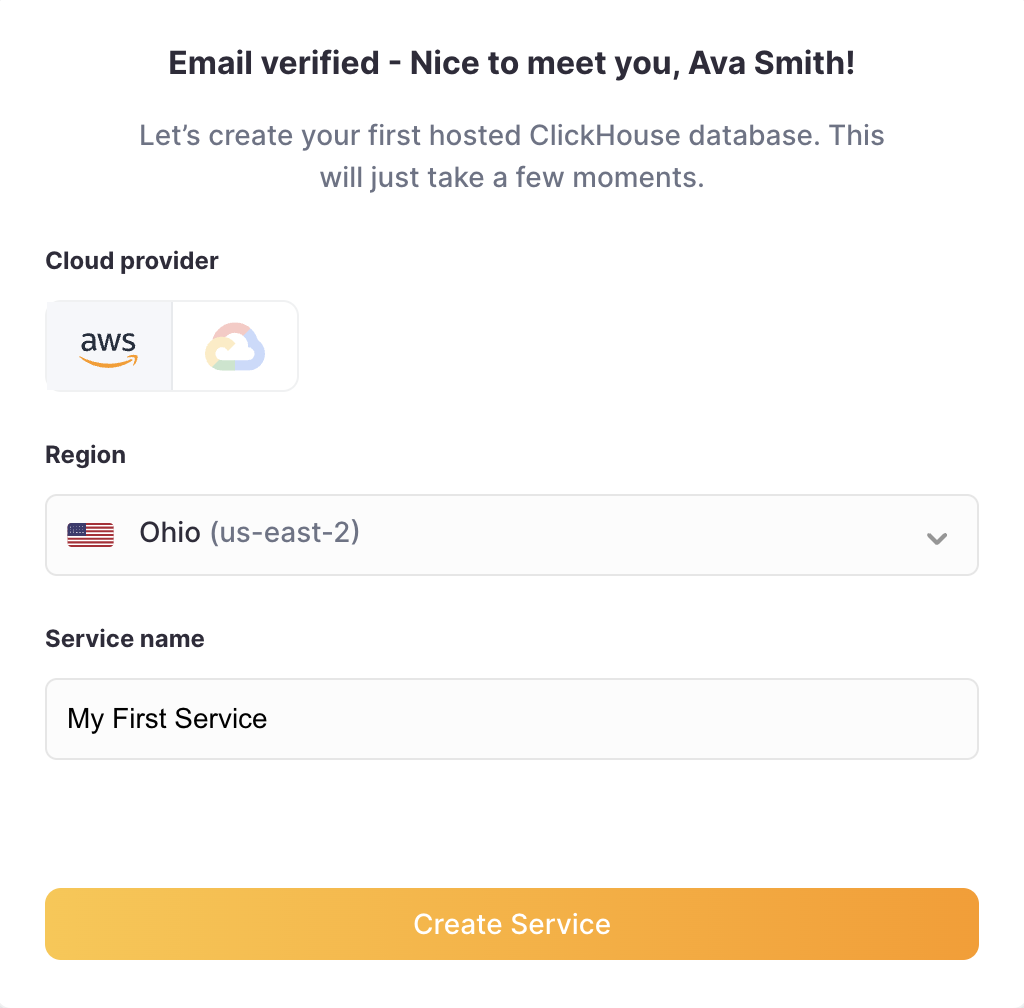
ClickHouse Cloud uses IP filtering to limit access to your service. Notice your local IP address is already added, and you can add more now or after after your service is up and running:
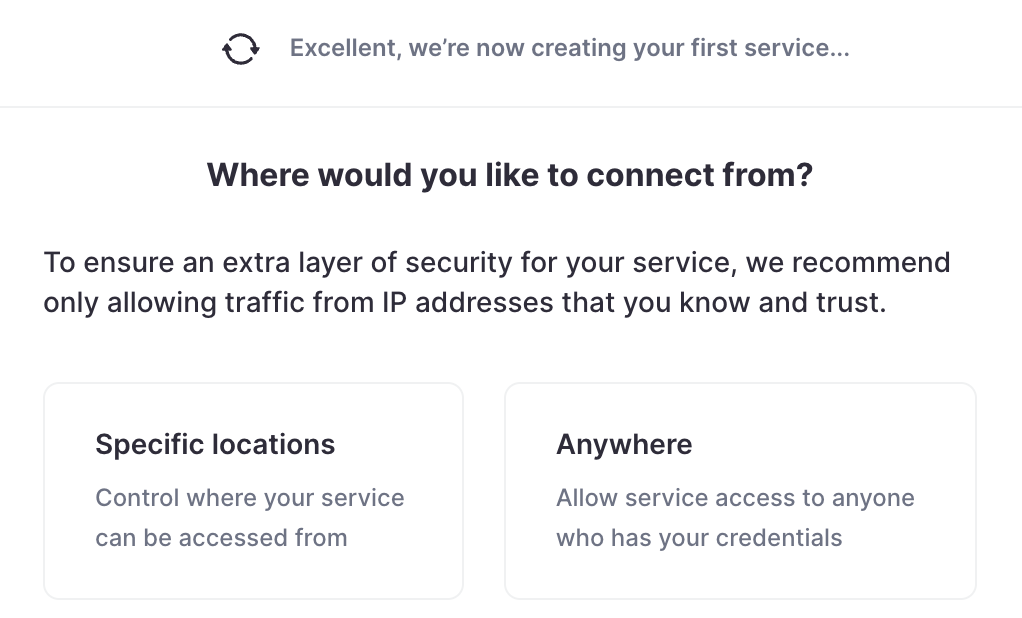
ClickHouse Cloud generates a password for the default user - be sure to save your credentials. (You can always change them later.)
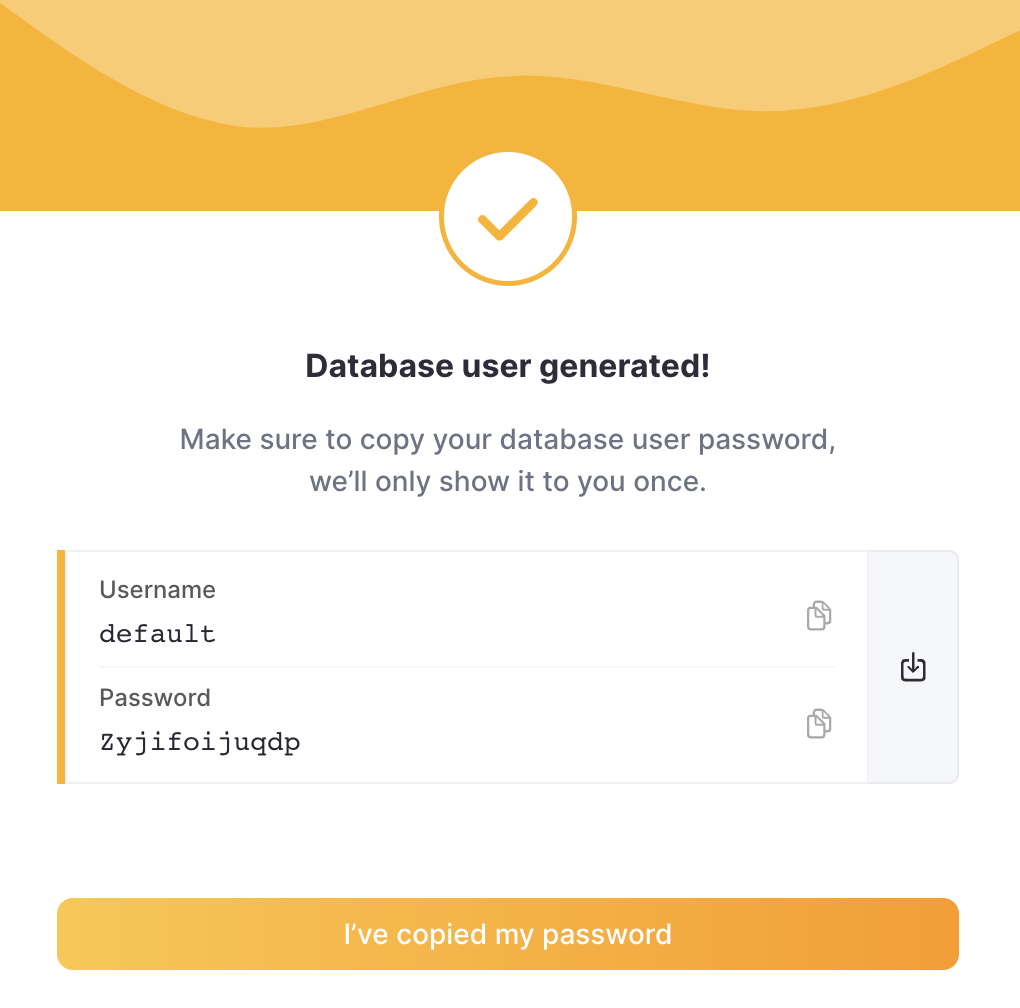
Your new service will be provisioned and you should see it on your ClickHouse Cloud dashboard:
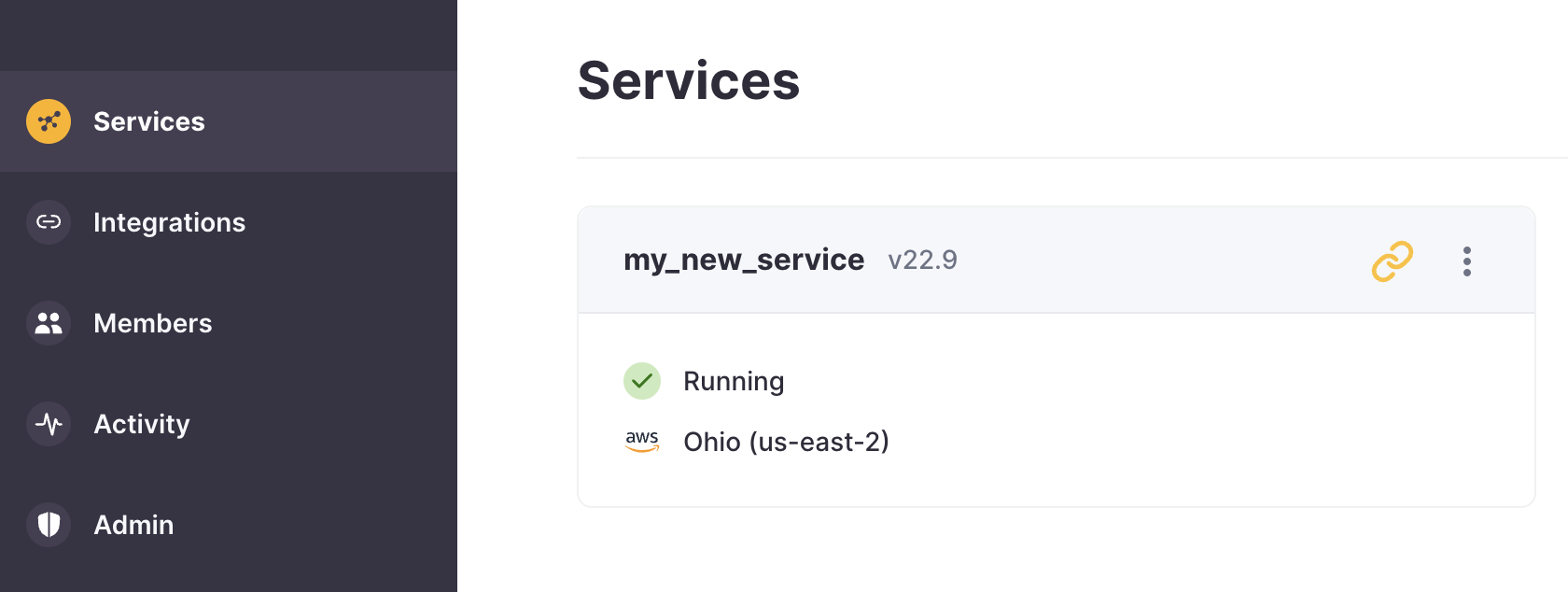
Congratulations! Your ClickHouse Cloud service is up and running. Keep reading for details on how to connect to it and start ingesting data.
2: Connect to ClickHouse
For getting started quickly, ClickHouse provides a web-based SQL console.
If you need a SQL client connection, your ClickHouse Cloud service has an associated web based SQL console; expand Connect to SQL console below for details.
Connect to SQL console
From your ClickHouse Cloud services list, choose the service that you will work with and click Connect. From here you can Open SQL console:
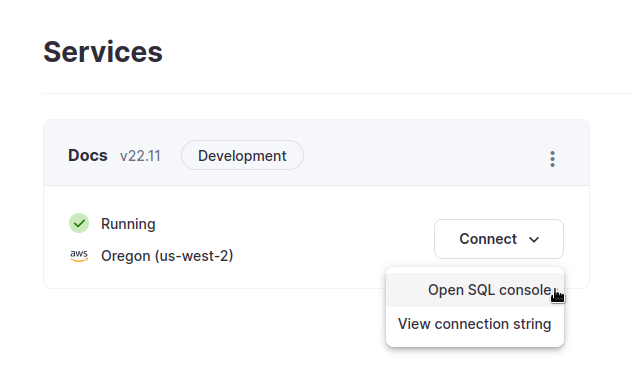
ClickHouse takes the security of your data very seriously, and during the creation of your service you were prompted to configure the IP Access List for your service. If you skipped this, or clicked away by mistake, you will not be able to connect to your service.
View the IP Access List docs page for details on how to add your local IP address.
Enter a simple query to verify that your connection is working:
SHOW databasesYou should see 4 databases in the list, plus any that you may have added.
That's it - you are ready to start using your new ClickHouse service!
3: Create a database and table
Like most database management systems, ClickHouse logically groups tables into databases. Use the
CREATE DATABASEcommand to create a new database in ClickHouse:CREATE DATABASE IF NOT EXISTS helloworldRun the following command to create a table named
my_first_tablein thehelloworlddatabase:CREATE TABLE helloworld.my_first_table
(
user_id UInt32,
message String,
timestamp DateTime,
metric Float32
)
ENGINE = MergeTree()
PRIMARY KEY (user_id, timestamp)In the example above,
my_first_tableis a MergeTree table with four columns:user_id: a 32-bit unsigned integermessage: a String data type, which replaces types like VARCHAR, BLOB, CLOB and others from other database systemstimestamp: a DateTime value, which represents an instant in timemetric: a 32-bit floating point number
table enginesThe table engine determines:
- How and where the data is stored
- Which queries are supported
- Whether or not the data is replicated
There are many engines to choose from, but for a simple table on a single-node ClickHouse server, MergeTree is your likely choice.
A Brief Intro to Primary Keys
Before you go any further, it is important to understand how primary keys work in ClickHouse (the implementation of primary keys might seem unexpected!):
- primary keys in ClickHouse are not unique for each row in a table
The primary key of a ClickHouse table determines how the data is sorted when written to disk. Every 8,192 rows or 10MB of data (referred to as the index granularity) creates an entry in the primary key index file. This granularity concept creates a sparse index that can easily fit in memory, and the granules represent a stripe of the smallest amount of column data that gets processed during
SELECTqueries.The primary key can be defined using the
PRIMARY KEYparameter. If you define a table without aPRIMARY KEYspecified, then the key becomes the tuple specified in theORDER BYclause. If you specify both aPRIMARY KEYand anORDER BY, the primary key must be a subset of the sort order.The primary key is also the sorting key, which is a tuple of
(user_id, timestamp). Therefore, the data stored in each column file will be sorted byuser_id, thentimestamp.
4: Insert Data
You can use the familiar INSERT INTO TABLE command with ClickHouse, but it is important to understand that each insert into a MergeTree table causes a part to be created in storage.
Insert a large number of rows per batch - tens of thousands or even millions of rows at once. Don't worry - ClickHouse can easily handle that type of volume - and it will save you money by sending fewer write requests to your service.
Even for a simple example, let's insert more than one row at a time:
INSERT INTO helloworld.my_first_table (user_id, message, timestamp, metric) VALUES
(101, 'Hello, ClickHouse!', now(), -1.0 ),
(102, 'Insert a lot of rows per batch', yesterday(), 1.41421 ),
(102, 'Sort your data based on your commonly-used queries', today(), 2.718 ),
(101, 'Granules are the smallest chunks of data read', now() + 5, 3.14159 )NoteNotice the
timestampcolumn is populated using various Date and DateTime functions. ClickHouse has hundreds of useful functions that you can view in the Functions section.Let's verify it worked:
SELECT * FROM helloworld.my_first_tableYou should see the four rows of data that were inserted:
5: Using the ClickHouse Client
You can also connect to your ClickHouse Cloud service using a command-line tool named clickhouse client. The connection details are in the Native tab in the services connection details:
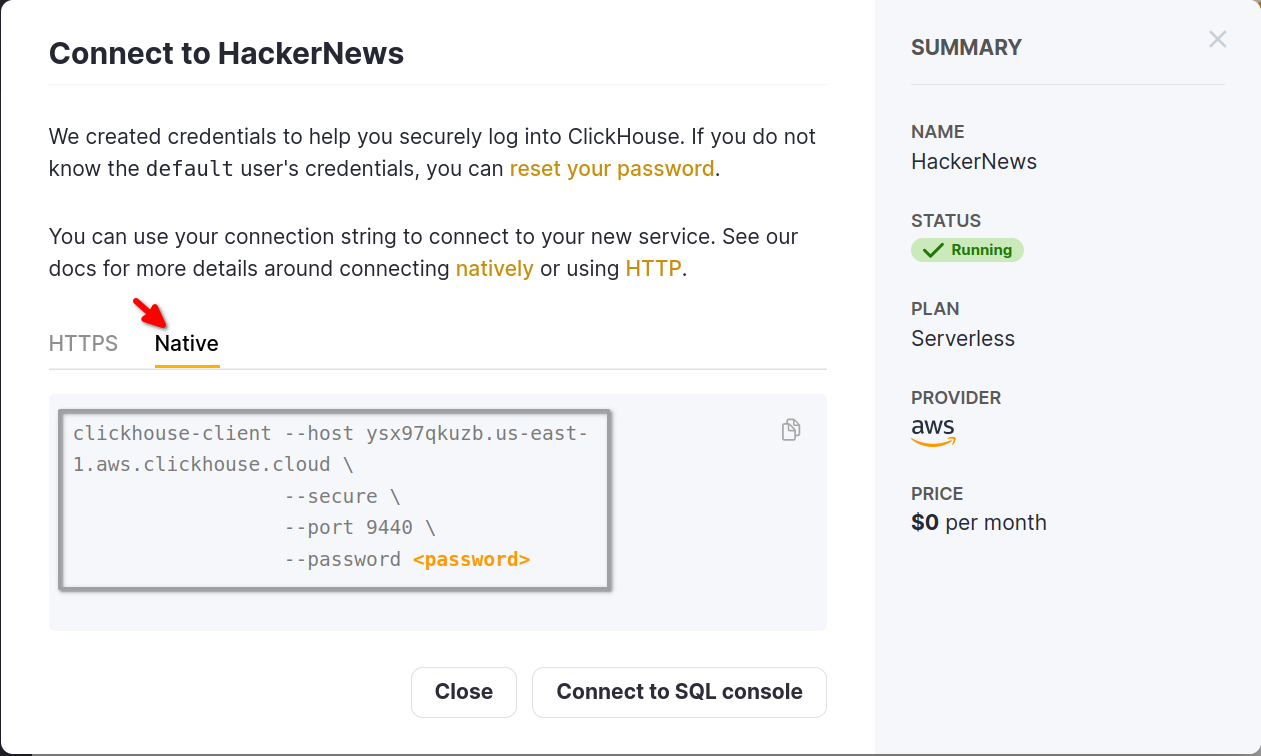
Install ClickHouse.
Run the command, substituting your hostname, username, and password:
./clickhouse client --host HOSTNAME.REGION.CSP.clickhouse.cloud \
--secure --port 9440 \
--user default \
--password <password>If you get the smiley face prompt, you are ready to run queries!
:)Give it a try by running the following query:
SELECT *
FROM helloworld.my_first_table
ORDER BY timestampNotice the response comes back in a nice table format:
┌─user_id─┬─message────────────────────────────────────────────┬───────────timestamp─┬──metric─┐
│ 102 │ Insert a lot of rows per batch │ 2022-03-21 00:00:00 │ 1.41421 │
│ 102 │ Sort your data based on your commonly-used queries │ 2022-03-22 00:00:00 │ 2.718 │
│ 101 │ Hello, ClickHouse! │ 2022-03-22 14:04:09 │ -1 │
│ 101 │ Granules are the smallest chunks of data read │ 2022-03-22 14:04:14 │ 3.14159 │
└─────────┴────────────────────────────────────────────────────┴─────────────────────┴─────────┘
4 rows in set. Elapsed: 0.008 sec.Add a
FORMATclause to specify one of the many supported output formats of ClickHouse:SELECT *
FROM helloworld.my_first_table
ORDER BY timestamp
FORMAT TabSeparatedIn the above query, the output is returned as tab-separated:
Query id: 3604df1c-acfd-4117-9c56-f86c69721121
102 Insert a lot of rows per batch 2022-03-21 00:00:00 1.41421
102 Sort your data based on your commonly-used queries 2022-03-22 00:00:00 2.718
101 Hello, ClickHouse! 2022-03-22 14:04:09 -1
101 Granules are the smallest chunks of data read 2022-03-22 14:04:14 3.14159
4 rows in set. Elapsed: 0.005 sec.To exit the
clickhouse client, enter the exit command:exit
6: Insert a CSV file
A common task when getting started with a database is to insert some data that you already have in files. We have some sample data online that you can insert that represents clickstream data - it includes a user ID, a URL that was visited, and the timestamp of the event.
Suppose we have the following text in a CSV file named data.csv:
102,This is data in a file,2022-02-22 10:43:28,123.45
101,It is comma-separated,2022-02-23 00:00:00,456.78
103,Use FORMAT to specify the format,2022-02-21 10:43:30,678.90
The following command inserts the data into
my_first_table:./clickhouse client --host HOSTNAME.REGION.CSP.clickhouse.cloud \
--secure --port 9440 \
--user default \
--password <password> \
--query='INSERT INTO helloworld.my_first_table FORMAT CSV' < data.csvNotice the new rows appear in the table now:
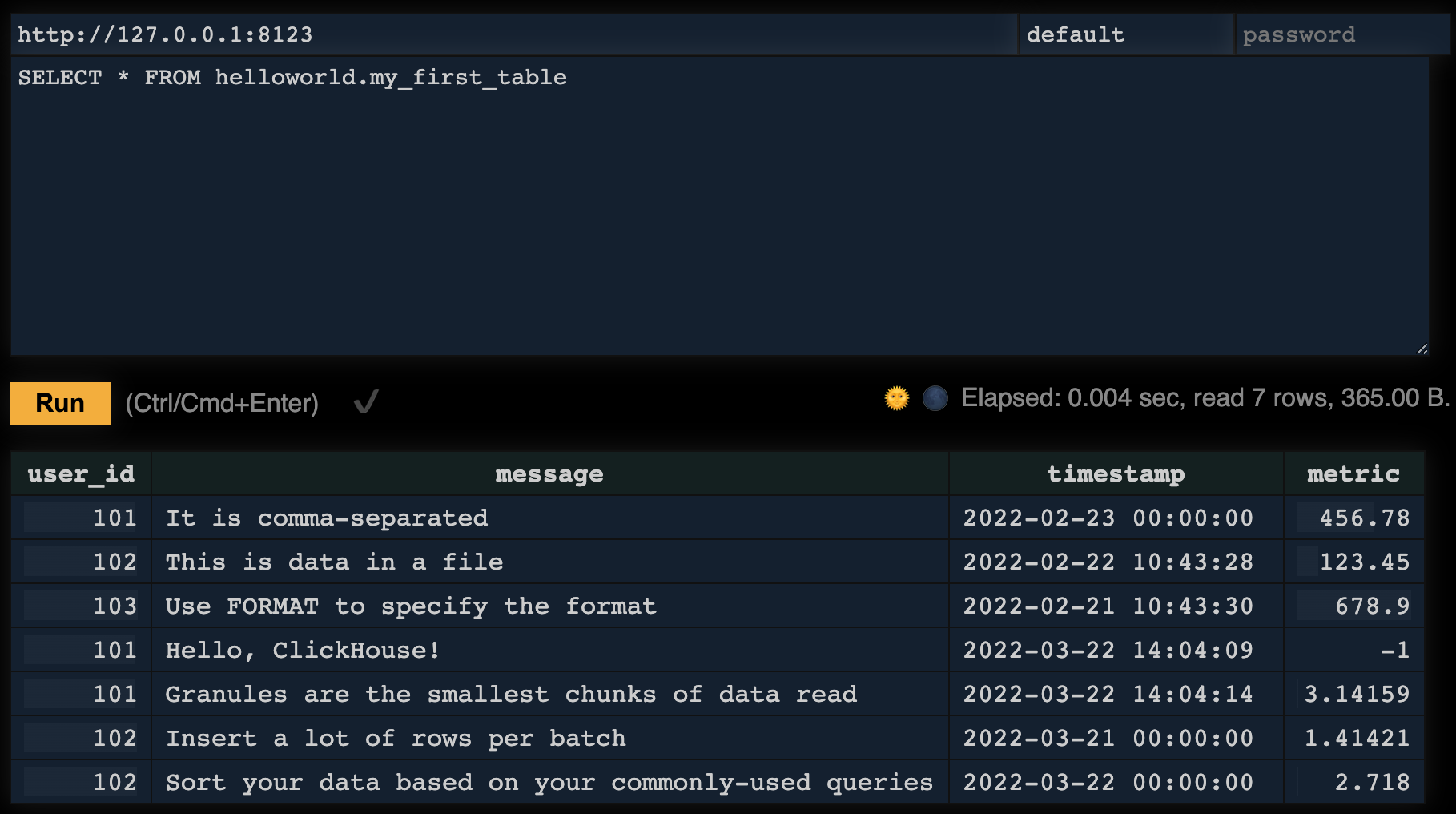
What's Next?
- The Tutorial has you insert 2 million rows into a table and write some analytical queries
- We have a list of example datasets with instructions on how to insert them
- Check out our 25-minute video on Getting Started with ClickHouse
- If your data is coming from an external source, view our collection of integration guides for connecting to message queues, databases, pipelines and more
- If you are using a UI/BI visualization tool, view the user guides for connecting a UI to ClickHouse
- The user guide on primary keys is everything you need to know about primary keys and how to define them